Welcome to Tuesday! I promise this post will be simpler than the title sounds. This week, I want to talk about giving your website users what they want, where they want it. How exactly will you be figuring this out? Why, Google Analytics, of course!
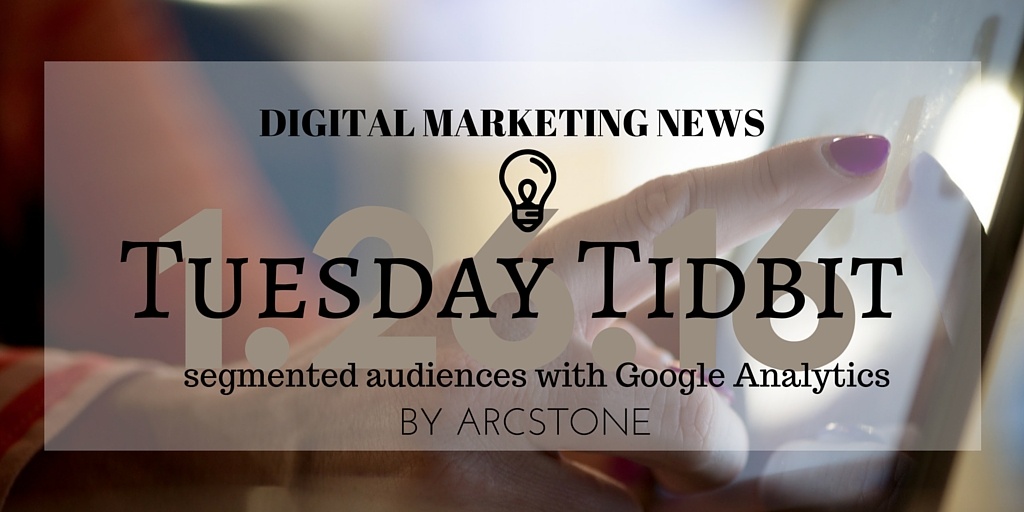
First, be sure to subscribe to our Tuesday Tidibit so you get these nuggets every Tuesday morning. Now, if you've never used segments, prepare to have your eyes opened to...well...

You see, users who click on your content from Facebook or Twitter are looking for something different than someone who's finding you via organic. They're probably clicking on different content altogether! If you just take a couple minutes to analyze how those different sets of users are navigating your site and what they're clicking on, you can really tailor your content for specific channels.
Using Google Analytics Segments
To get data for certain sets of users, just apply a segment. Google Analytics comes with a bunch of helpful segments available for you to use, and you can build any other segments custom (we'll do that in a minute).
Open Google Analytics just on the Audience > Overview report and click on the Add Segment button:

By default, you're always looking at All Sessions. By unchecking that box and checking something else, you'll see only that traffic. For instance, scroll down to Mobile and Tablet Traffic. Check that one and uncheck All Sessions. Hit Apply. You'll now be able to browse Google Analytics seeing only the data for your mobile and traffic data. Take a couple minutes and look around. What pages does this group view the most? Where on your site are they spending their time?
Now, go back up to Add Segment and choose Organic Traffic, and uncheck Mobile and Tablet. Look around and different reports. What pages are these users viewing? Why do they come to your site? What types of content are they the most interested in and spending the most time with?
One more time, go back up to Add Segment and uncheck organic, then hit the red New Segment button. In the Segment Name box, call it Social Traffic. Click Traffic Sources. In the Medium field, type social. See my screen shot:
Click Save. Now you're only seeing your social traffic (Twitter, LinkedIn, Facebook, G+). Use this segment to get a feel for what this audience is interested in, and what they're looking for.

Note: If you run paid traffic, you should also look at those segments to see how that traffic is acting.
Now, you can tailor content not only for audience personas, but also where you plan on promoting them. For instance, let's say your social traffic is much more likely to stick around on your site when they click on how-to content. Maybe that means it's time to write how-to content specific to people who are seeing you on social media.
I can't stress how important it is to use Google Analytics to inform your content decisions. Get in there and click around! Use our guide to help get you going. Look at pages per session, time on page, average session duration...all of this data will help you make informed decisions. The more you look at the data, the more you'll get more comfortable with finding tidbits in it.
Until next Tuesday! Oh PS - if there's anything you'd like to see or learn about in next week's tidbit, tweet me @Jolissa!