Welcome once again to Tuesday! Today, I just want to quickly go over a couple tidbits about Google Analytics. I've come across many a GA account that's just been created, installed then let go. Let's dig into why this is problematic, and then how to fix it...
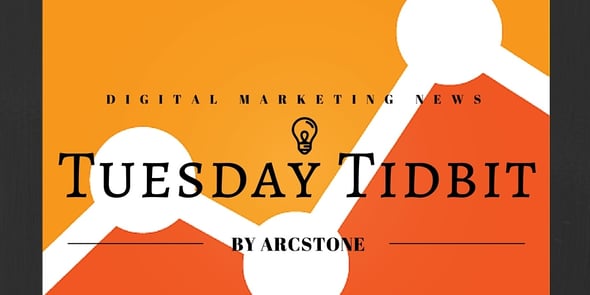
*If you like this tidbit and want more, click the button down below.
Having GA installed and running is definitely the most important step! However, if you're not customizing it, you're missing out on so many possibilities for gaining insight into your website visitors!
Think about your site visitors for a second. What purposes will they be coming to your website for? Most importantly, what is your measure of success?
Goals
Take out a sheet of paper. We're going old school here. Write down your top 3 or 4 audiences, along with their purpose for visiting your website. For instance, if it's someone new to your company or product, maybe their purpose is just to learn about you. If it's a returning customer, maybe it's to log into their account or look up your contact information. If it's a lead or prospect, maybe it's to take a step toward reaching out to you, such as submitting a contact form, downloading a whitepaper or requesting a quote.
Now, take each of those purposes and convert them into goals. So from the above, our goals are:
- Visiting 4 or more pages OR spending 3 minutes or longer on the site (this will be different for every website, of course, depending on what you consider to be your goal)
- Logging into their account or clicking a login link
- Submitting the contact form
- Requesting a quote
- Downloading a whitepaper
Setting up goals will give you a much deeper look into your visitors! Once you have goals, the "Conversion Rate" and other conversion-related columns will be very useful for you!
Learn how to set up your goals in Google Analytics. Note: This can be a little difficult if you're new to analytics. If you need help, please feel free to reach out. I'll make a note to write a how-to post on goals!
Site search
Does your website have a search bar? Wouldn't it be handy if you could see what people are searching? Well imagine that, Google Analytics tracks this for you!
Perform a search on your website, then look at your URL bar. You should have something like:
http://www.yourwebsite.com/?s=termyousearched or http://www.yourwebsite.com/search.php?search_query=termyousearched
Of course, all websites are different, but there should be an "=" sign in there somewhere. This denotes your query parameter. In the first example, our query parameter is "s." In the second example, our parameter is "search_query." Take that term and go to the Admin tab in Analytics, then click on "View Settings" in the right hand column. Toggle "Site search tracking" to ON. Enter your query parameter into the box that shows up.
Done! Your search term data will now show up in Analytics under Behavior > Site Search.
Filters
To see accurate data, you'll want to filter out traffic from your office to your website. To do this, in the Admin tab, click on "Filters" in the right hand column. Click the Add Filter button. Now just set the dropdowns to "Exclude," "traffic from the IP address," "that are equal to." If you're not sure what your IP address is, just Google "What is my IP address?" - Google will tell you what IP address you're using in your current location. Copy paste into the IP address box and click Save.
Well, there you have it! Take care of these three fairly quick things, and your Google Aanlytics will give you an amazing set of data!