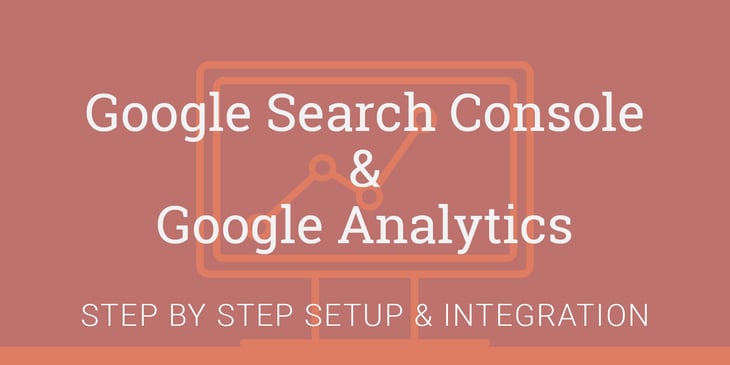
If you’re using Google Analytics to track metrics—such as sessions, pageviews, top content, conversion goals—linking your Google Analytics property to Search Console will give you even more insight about how your visitors are interacting with your site, how Google sees your site and what you can do to improve your visibility.

Let’s start with three simple questions.
- Are you using Google Analytics to measure your website traffic?
- Are you using Google Search Console to gain more insight about that traffic?
- Have you linked Search Console to Google Analytics?
Wait? Google, what?
Google Search Console is a free tool that gives you information about your website and the people visiting it. You can use Google Search Console to see how many of your pages are indexed, if there are crawl errors, the search queries people use to find your site and much more. It’s an extremely useful tool and one of the first steps I'd recommend taking if you’re interested in increasing your traffic and visibility.
If you haven’t claimed or verified your site in Google Search Console, start here.
- Go to www.google.com/webmasters — you’ll need to be signed into a gmail account
- Click the “Add Property” red button
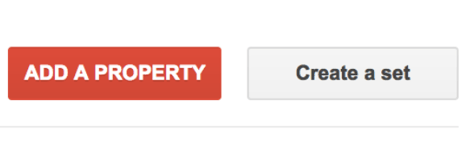
- Add your website’s URL. You can also Android Apps. Click the “Add” blue button.
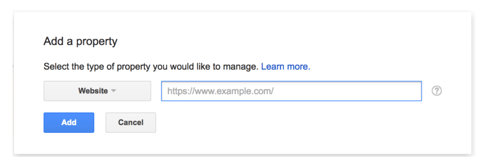
- Once you click “Add” you’ll need to verify ownership. There are a variety of ways to do this including uploading an HTML file or adding a meta tag. You can also verify ownership through Google Tag Manager or Google Analytics. Google Search Console will give you a recommended method but you can always click “Alternate methods” for more options.
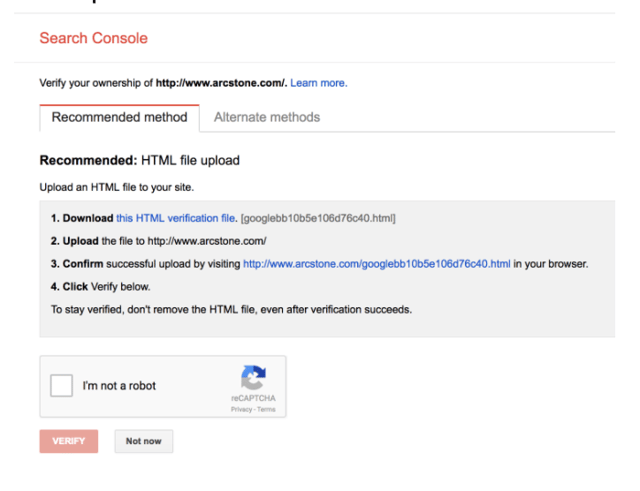
- Click the red “Verify” button.
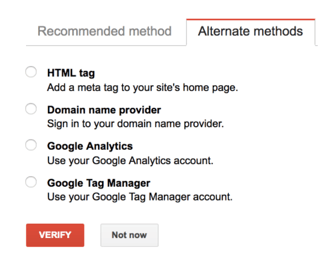
Once you’ve verified your site, Google Search Console will start collecting data about your site.
Now that you’ve claimed and verified your website in Google Search Console, follow these easy steps to link your property to Google Analytics for even more visibility.
How to link Google Search Console to Google Analytics:
- Login into your Google Analytics account.
- Click Search Console under the “Acquisition” area.
 If your account is not currently linked to a Search Console property, you’ll see a message indicating that integration has not been enabled yet.
If your account is not currently linked to a Search Console property, you’ll see a message indicating that integration has not been enabled yet. 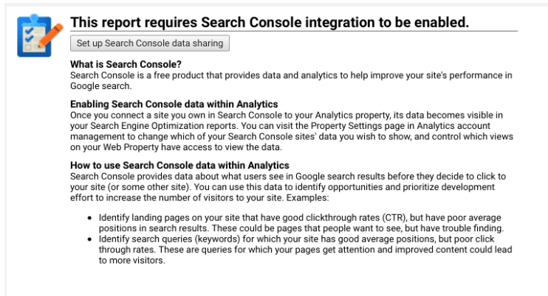
- Click the “Set up Search Console data sharing” button. If you don’t see this option, you may not have admin access to the account.
- On the next screen, scroll down and click “Adjust Search Console.”
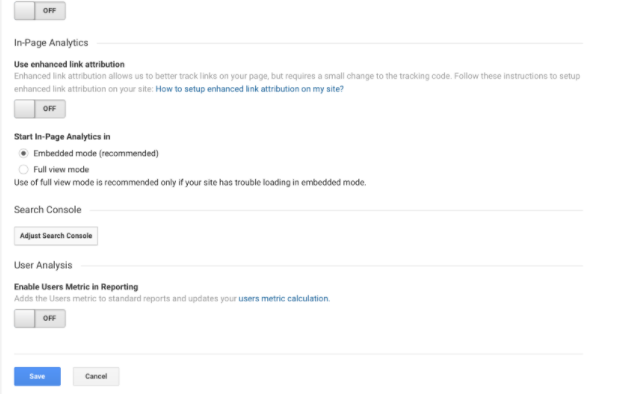
- Click edit.
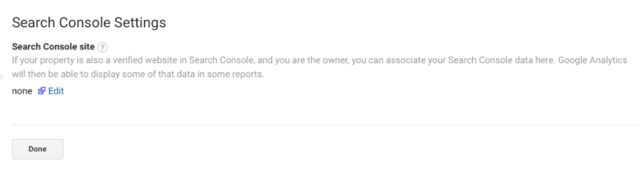
- Find your site and select the radio button and click save.
There you have it! The next time you log into your Google Analytics account you’ll be able to see landing pages, countries, devices and queries. Learn more about Google Analytics with our resource page or reach out to our team for answers to your questions!