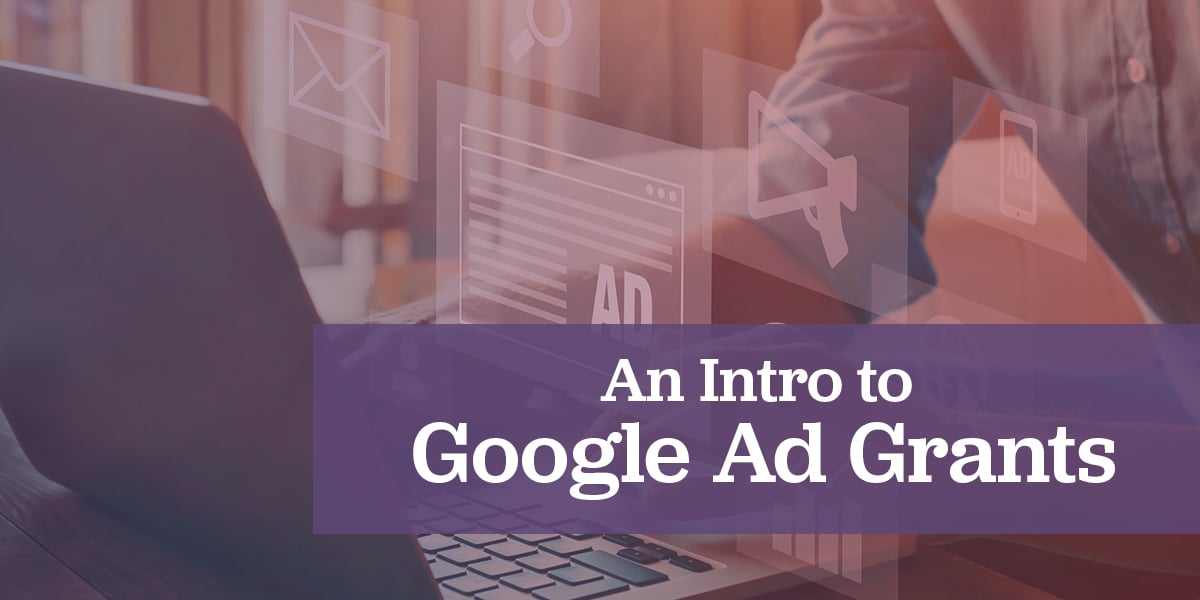
Grants are the lifeblood for most nonprofits and nonprofits encounter grant applications frequently. Grant applications are typically long, arduous, and stressful. Thankfully, Google’s nonprofit program is straightforward and simple. Here are some tips to make it even easier.
The Google Ad Grant program awards $10,000/month free advertising on Google Ads to qualifying nonprofit organizations. Free advertising can help your nonprofit raise awareness of your cause, improve engagement with your community, and more.
Google Ad Grants in 5 Straightforward Steps
- Verify that you’re eligible. In short, for US nonprofits, you must have a 501(c)(3) status to meet Google Ad Grant eligibility requirements. See other requirements here.
- Go to TechSoup and get a validation token. TechSoup offers a nonprofit verification process that can speed up the process. You’ll be asked to choose your country and preferred language. You’ll also need to agree to their terms and conditions. It may take up to one month to get verified. Once your organization has been validated, log in and you’ll be given a TechSoup Validation Token that looks something like this: 245d476@YourNonprofitName. Copy this code and include it in your Google Nonprofits form.
- Enroll in Google for Nonprofits. Head over to the Google for Nonprofits registration site. You’ll need to create a Google account to use a non-Gmail email address. Pro Tip!! Don’t apply for Google for Nonprofits or create your Google Ads account with your work email or personal Gmail address. This can create access issues and problems if you leave the organization. To enroll in Google for Nonprofits, you’ll need your tax ID number (or employer ID, EIN) and your TechSoup validation token. Once you’re accepted as a Google Nonprofit, you can apply for Google Ad Grants by clicking “Active Products” then “Get Started” under Google Ad Grants.
- Create your Google Ad Grant account.
- Select your organization’s billing country and time zone.
- Choose USD as your currency.
- Click submit. Once you’re in your new Google Ad Grant account, make sure to record your customer ID in the top right corner (XXX-XXX-XXXX format). Keep in mind that it will be empty as you have not created any campaigns yet.
- Pro tip!! Never enter any credit card info. If you enter payment information you’ll have to start the whole process. Adding payment information converts an account to a standard Google Ads paid account.
- Create your first Google Ad Grant campaign!
Contact us today, if you need help with your Google Ad Grant campaign!
