According to Buffer, 55% of nonprofits are on LinkedIn. Of those with a profile, how many of those on the network have a clear strategy? With the ability to reach an active donors and volunteer base, there is an opportunity to tell your story, reach those targeted audience(s) and drive real results. One way to accelerate results and reach the right professionals, both young and old, is to run LinkedIn sponsored updates and ads.
First, before even setting up a campaign, be sure to ask, "Who are we trying to reach and what action do we want to them to take? Subscribe to more content? Like our page? Click through and donate?" Answering this question is vital before jumping into the ad creation and set-up.
Basic Setup & Best Practices for Nonprofits
Setup a company page:
In order to run campaigns, you must first have a LinkedIn page for your nonprofit. Read more if you don't have one, otherwise you can skip to step 2.
When designing your page, make sure you are clear about your mission, and don't worry about saying everything all on this one platform. Rather then writing your nonprofit's entire bio out in words, use LinkedIn to post informative status updates, show what you mean through quality images, and then link to your site so followers can find more info when they want it.
We especially like the example of the nonprofit Ashoka with their engaging imagery, clearly-stated services, and numerous connections. After you create a page, to best optimize it, have your nonprofit's employees join the group and connect with other nonprofits and people in your field. The page also allows you to show up on searches for jobs and volunteer opportunities.
They even have a LinkedIn for Nonprofits group, so if you don't do an ad campaign, at least check this out. It can help you find board members, volunteers or new employees.

- Setup an advertising account under LinkedIn Ads, and "Getting Started." Fill in basic info like your account name and billing information. You'll get charged $5 at the start, but then it is accredited to your first campaign.
- Select admin privledges - you'll want a few people to be able to access this account in order to ensure proper monitoring and continual access in case something should go wrong with the first account. The "admin" user can do everything from setting up campaigns, adding other users, and viewing reports. A "standard" user can do these tasks but can't add more users. A "viewer" can only view reports.
- Finally you'll choose between a "sponsored update" or an "ad." Read from the definitions below to determine your best choice. Keep in mind that as a nonprofit, you shouldn't focus on selling your nonprofit or gathering donations, but rather focus on becoming a thought leader in your area, and helping people access information and opportunities. LinkedIn is a space for connections, not another place to be bombarded with ads. This is good to remember when proceeding to the next steps and creating your ads.
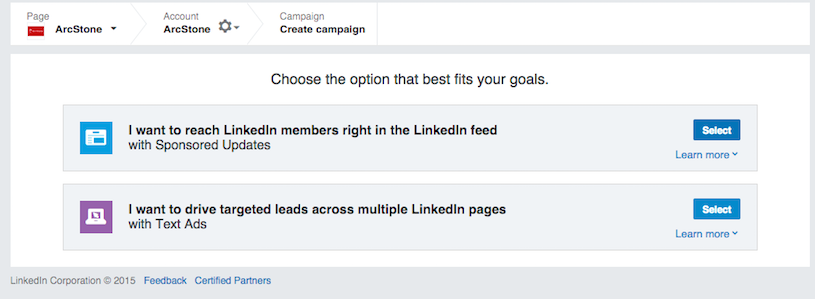
Sponsored Updates: This form means that your message/campaign, will run as a post, in the news feed of LinkedIn users. This is best for promoting content such as a great story from your nonprofit (through content like a blog or video). A case study from Hubspot, showed a 400% greater increase in lead generation within their target audience through sponsored updates over any other platform.
- Go to LinkedIn.com/ads, to get started.
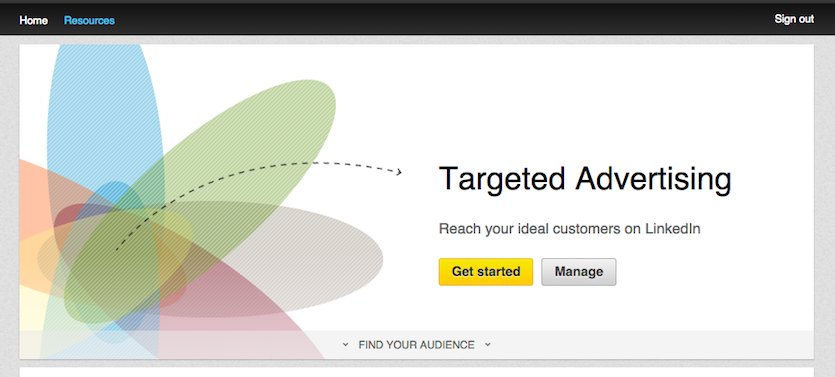
- Select the first option, creating a sponsored update.
- You'll then select your location. You'll be able to get more specific on where your campaign is targeted so you don't waste your budget, so don't worry about that yet. You'll also select if your planning to spend under or over $25,000. We will more fully explain the budget in step 6.
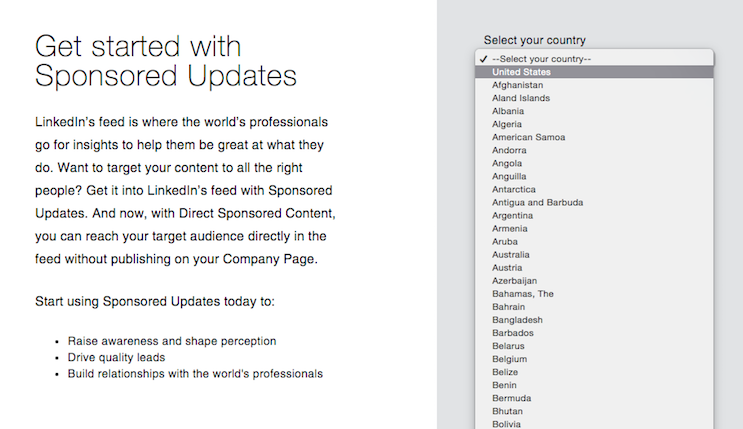
- After these easy steps, strategy comes in. Write your campaign as if you're writing any other post - but remember it'll reach more people, more frequently. Here's a blog on some best practices from the marketing experts at LinkedIn or read about nonprofit messaging in this blog, "Nonprofit Marketing, Messaging, and Differentiation." You can also take a look at the excellent case study we mentioned before from Hubspot. Once you create an update, it will become part of a list which you can use as a database for all your campaigns. You'll be able to turn your campaign on and off, reuse old campaigns, and track and compare their performance.
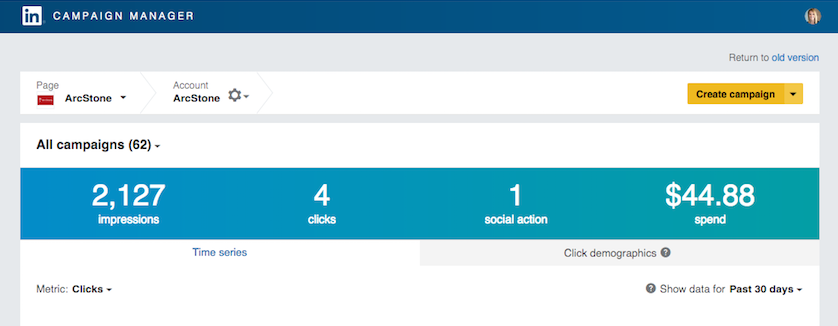
- Now you decide who will even see this. LinkedIn recommends you select between 1-20 options per each item. According to LinkedIn, the prime range of success for the size of your audience is between 60,000 - 600,000. If you need to further filter this down, you can select "exclude" by clicking the leftside drop down menu where it says "include." All of the categories are listed below. Note that you don't have to specify for all of them and you should continually check the right-hand side column to ensure you're in the correct range of audience size. If you want to take advantage of specific LinkedIn groups, you can better understand which ones even exist in the full LinkedIn Groups Directory.
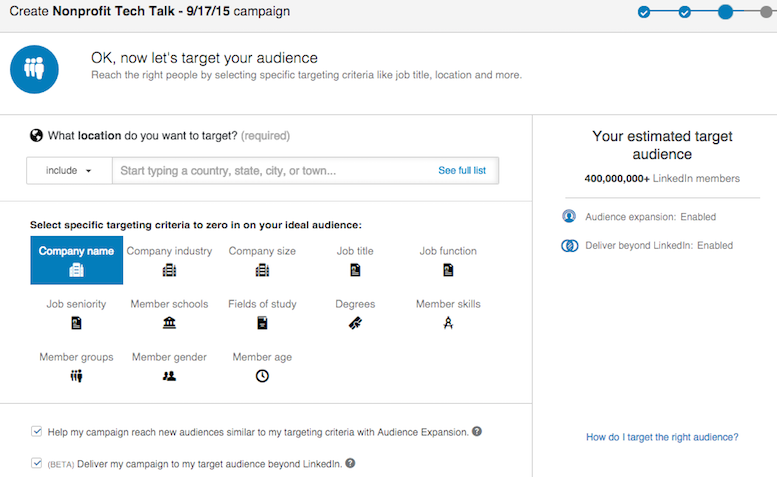
- To finish, you'll figure out your budget. You can set it up as a PPC, or pay-per-click campaign so that anytime a user clicks on a link or image in your update, you pay. Or it can be set as a CPM or cost-per-1,000 impression, which charges you based on how many times your ad is shown. For the latter pick, you choose a budget you'd pay for every 1,000 times your ad is shown. This is the better choice if you care more about having your ad seen or you anticipate a high click rate per 1,000 views. LinkedIn provides you with a suggested bid based on your audience. You should also keep in mind that LinkedIn will post these updates and ads at different rates throughout the day, depending on how active users would be - i.e. 50% are shown in the morning, 30% in the afternoon and 20% overnight. If you're using up your budget in the morning and can't increase it due to your nonprofit's budget limitations, you can consider spreading out when these ads are shown so it is consistent throughout the day and not only showing up for morning users.

LinkedIn Ads: These work similarly to Google AdWords or Bing Ads in that you form an ad that will only show up on the LinkedIn feeds of the users you specify. In this way your ad is not wasting space - it is likely that the users whose feeds it is posted on will find it relevant. You can also be a bit more 'salesy' in this space. People are anticipating that you are likely offering a product, webinar or training.
- Back on the first page of LinkedIn.com/ads, select get started. Then, choose the second option which is text ads.

- Enter a campaign name. Be specific since this will eventually help you manage multiple ads.

- In this next step, you'll design your ad. This is where you decide the wording and the look of your ad, so choose wisely. LinkedIn's best practices for ads show some good and bad examples of how to do this (check out the first best practice). The main piece of advice is to not be too generic, but rather make it personal and specific. You can also create 3 ads per campaign, ensuring that your viewers won't be seeing the same ad over and over AND allowing for a/b testing. In this way, you're most successful ad, with the highest CTR (click-through rate) is programmed to automatically show up more often.
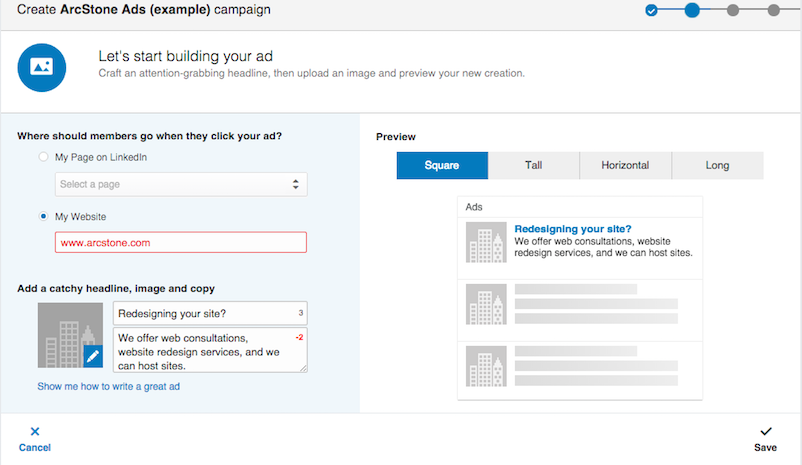
- Next you'll choose your audience & budget again. Go back to steps 5 & 6 of the sponsored update section to review best practices.
Make sure to monitor these campaigns, especially paying attention to your CTR (aim for one greater than 0.025%). If this is low, take advantage of testing multiple ads and updates, tracking what works and what doesn't. You can also narrow down your audience and write for more specific types of people, which often increases CTR. If you want to reduce your CPC, lower your bid or get rid of ads that users aren't clicking.
Remember, like any paid advertising channel, this takes an investment in order to properly test and see results. Set aside a decent budget and be prepared to monitor.
Still need some guidance? Contact ArcStone today and we can help get a campaign set up an drunning. Sign up for our newsletter, The Nerdy Nonprofit, for more updates on how to best market your nonprofit.