Finally putting some energy and focus into your Google Analytics but not sure how to add a new user (such as your agency) to your account? Here's a quick step by step guide to simplify this process for you.
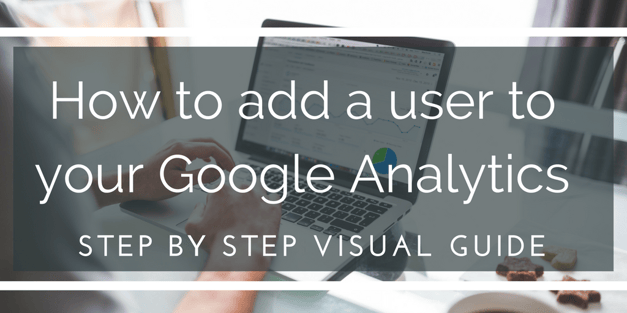
1. Not setup with Google Analytics? Start here.
If you have an account and know how to access it, skip to step 2.
(If you haven't set up your website's analytics, watch the tutorial from White Shark Media below or read our setup guide:
 Google Analytics Login Page
Google Analytics Login Page
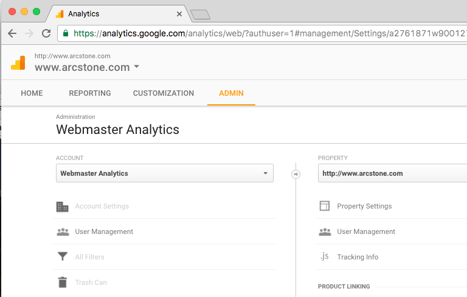
Google Analytics Admin Tab (in yellow)
3. Select "User Management"
 User Management (highlighted in gray)
User Management (highlighted in gray)
4. Find "Add permissions for:" under your current users' emails
 "Add permissions for:" is at the bottom
"Add permissions for:" is at the bottom
5. Type in the email of the user you want to add & select their permissions. Finalize by clicking "add."
Also check off the box "Notify this user by email" if you'd like them to get an email confirmation. Learn more about user permissions with help from Google.
For example, if you are a client of ArcStone, please type in accounts@arcstone.com, and give us "edit," "collaborate," and "read & analyze" permissions. You can also grant us "manage users" permissions but we don't require it.
 This is how your screen should look if you are granting ArcStone access to your account
This is how your screen should look if you are granting ArcStone access to your account