Updated: February 18, 2022
Does this sound familiar? You want to review your site’s traffic and visitor data, but when you try to login to Google Analytics, you don’t know the login credentials. On top of that frustration, you can't figure out how to regain access to the account.
Believe it or not, we see this scenario all the time. In fact, we’re helping a new client work through this right now..png?width=739&name=Copy%20of%20NONPROFITS%20(12).png)
Here's a step-by-step process for regaining Google Analytics access.
Follow these steps to regain access to your Google Analytics account.
1. Find the Google Analytics UA tracking ID and code on your website
You’ll need this when you contact Google. To find the code, simply go to your website, right-click on the page and click “view page source.”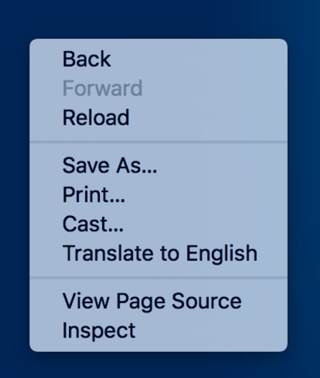
Once you’re looking at your source code, find the Google Analytics tracking snippet. You can also search to find it on the page. Depending on the Google Analytics version you’re using, it should look something like this.
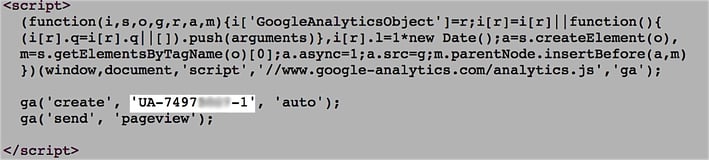
You will need the UA tracking code ID. This is the number that begins with UA followed by a number.
2. Create a text file called analytics.txt with the following information
GooGhywoiu9839t543j0s7543uw1 - pls add {INSERT EMAIL ADDRESS} to GA account {INSERT UA-ID} with ‘Manage Users and Edit’ permissions - date {INSERT DATE}.
Be sure and follow the exact format and wording. If you don't, your request will likely be rejected.
3. Add the analytics.txt file to the top-level domain
Here is an example yournonprofit.org/analytics.txt. Keep in mind that if a subdomain is sending data to Google Analytics you will upload the text file to the subdomain folder. That will look something like this:
donations.yournonprofit.org/analytics.txt
4. Submit Google's Support form
Complete and submit Google's Support form after you upload your analytics.txt file.
If for any reason you have questions along the way, you can always contact Google Support. Google offers a variety of support options.
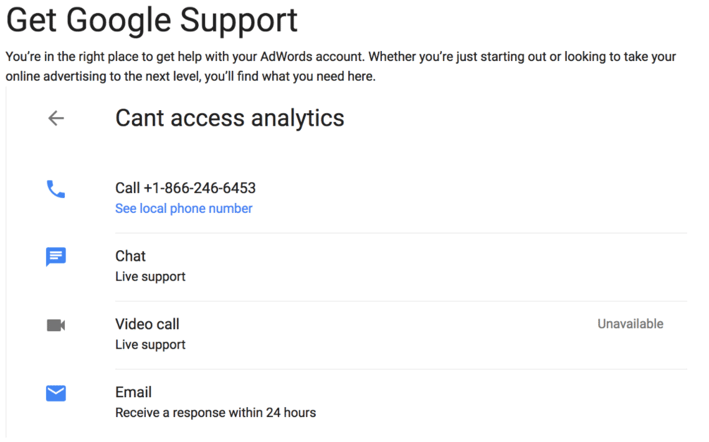
I recommend using the chat or phone methods. They tend to be the easiest and quickest for resolving issues. Once you’ve contacted Google Support, relay the problem to the support specialist and give them the tracking ID number.
As you see, regaining access to your Google Analytics may require you to jump through a couple of hoops, but it’s worth it. Without reviewing your website’s data, there’s no easy way to make data-driven decisions.
If you’d like more help with Google Analytics, contact the marketing team at ArcStone.